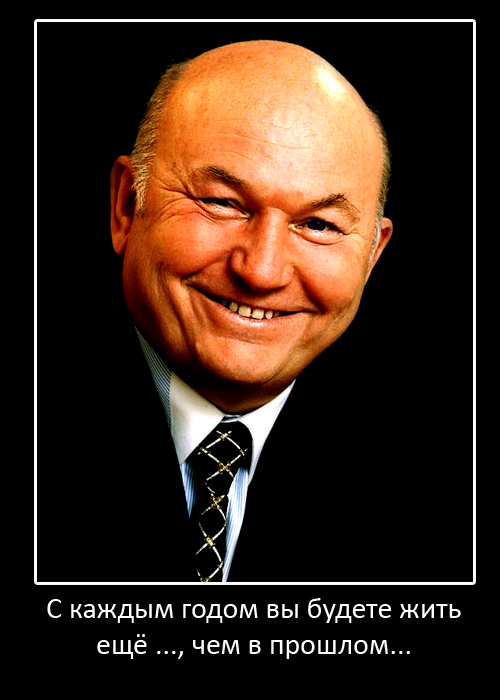несмотря на то что пс3 не взломана под ydl сущетсвуют следующие эмуляторы
для пс3
ВНИМАНИЕ эмуляторы н64 пс1 не запускаються так как нет доступа к 3д но в пс1 можно
поиграть с помощью пс3 так в пс3 есть эмулятор пс1
ну что ж поехали
Playstation 3 Phat Playing Super Nintendo, Genesis, TG-16, NES, Doom
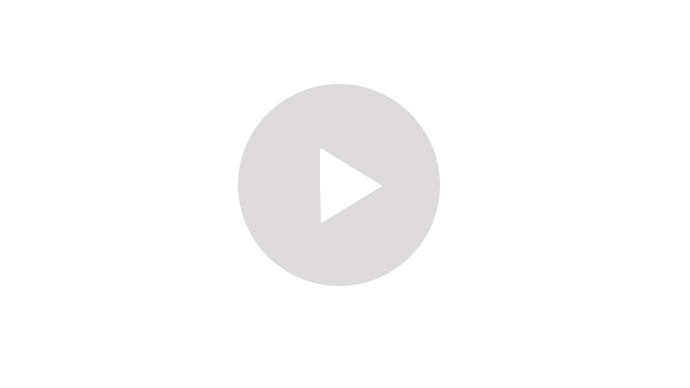
Playstation 3 Phat playing Gameboy Advance Gameboy NeoGeo SMS GG
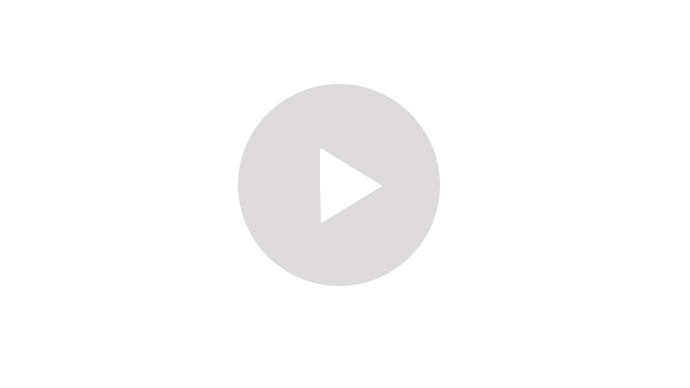
MAME/p>
PS3 Phat playing Atari 2600, 5200, 7800, Colecovision & Commodore 64 in Yellow Dog Linux 6.0
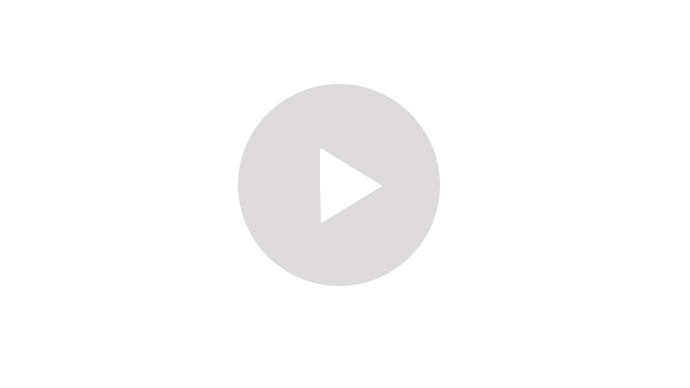
PC DOS Games/p>
а также гайд
============================================================
Yellow Dog Linux 6.X Guide
============================================================
Author: Efaustus9 Updated: 06/10/09
This guide is compiled from information I have found/p>
First OFF:
Download Yellow Dog Linux 6.x:
ftp://mirror.anl.gov/pub/yellowdog/iso/
burn iso to dvd-r as an image see Part I of index
For more detailed instructions and help see official YDL 6.1 manual
http://tinyurl.com/7xyo97
if you are using YDL 6.0 the official YDL manual can be found at
http://tinyurl.com/253625
ask for some help at the Yellowdog-board.com
http://tinyurl.com/58pud9
============================================================
INDEX
============================================================
NOTE: I suggest you first do the parts with an adjacent *
I Installation
II Activate Wireless
1w - YDL 6.1
2w - YDL 6.0
III Change Resolution
1r - Test and change resolution
2r - PS3 linux /> I Installation
============================================================
Before you start:
-A USB keyboard and Mouse (wired or wireless) is required.
-Be sure to unplug every usb device from PS3 except the keyboard
and mouse. Esp. PSEYE and USB headset as this will cause audio
issues if you fail to do so.
Getting started:
Format your harddrive in the XMB system settings
Chose custom allot 10GB to other OS
NOTE: Back up all game saves before doing the above
In system setting chose install other os with
yellow dog linux 6 in disk drive. Press X when
"/ps3/otheros/otheros.bld" is displayed. Now change
defult system from ps3 to otheros in the system settings.
system will boot into linux hit enter at kboot*(SDTV) and allow to load.
Follow installer prompts***,*{6.1wifi}. Instillation will take about /> II Activate Wireless
==============================================================
( 1w ) Yellow Dog Linux 6.1
- Option 1 (works with WPA & WPE encryption)
This method will fix wicd
1. Download wicd v1.5.3 wnettools.py.tar.gz
http://tinyurl.com/wicd153
2. Boot YDL and Log in as root at the log in screen
3. Open the file in YDL and extract to the following location;
/usr/lib/python2.4/site-packages/wicd/
4. This will overwrite the existing wnettools.py with a patched version.
5. Now open the terminal and type the following
nano /etc/wicd/manager-settings.conf
and change
'signal_display_type = False' to 'signal_display_type = 0'
now save and exit
6. Reboot
7. In the terminal type "system-config-network" and delete all your network connections
8. Start wicd manager from the menu under applications/internet
9. choose your wireless access point and click the triangel next to the points name.
10. check automatically connect to this network
11. click advanced settings and choose to use encryption
12. select your encryption type from the pull down menu
13. Enter you access point key in the key field and then click ok
14. Now click connect
- Option 2 (works with WPE encrpytion/p>
===================================================================
III Change Resolution
===================================================================
( 1r ) Use the following walk through to change your resolution:
http://tinyurl.com/58tlpe
( 2r ) PS3 linux on multiple TV's
You may want to use ydl on another TV that is or is not HD. There
is a way to add multiple resolution options at kboot to accommodate
the set you are using. This will require editing yaboot do so with
great care and at your own risk. Messing up yaboot can break your
linux install requiring a reinstilation.
First back up yaboot.conf file
su
<your password>
cp /etc/yaboot.conf /etc/yaboot.conf.backup
Next edit yaboot
nano -w /etc/yaboot.conf
Next if you installed YDL on an HDTV and want to add an SD option
go to step (a). If you installed YDL on an SDTV and want to add
a HD option go to step (b).
(a) add SD kboot option
go to the very bottom of the file find a line that resembles the following
image=/vmlinux-2.6.23-9.ydl6.1
label=linux
read-only
initrd=/initrd-2.6.23-9.ydl6.1.img
append="video=ps3fb:mode:3 rhgb quiet root=LABEL=/1"
depending to label=linux_480i
and
append="video=ps3fb:mode:3 rhgb quiet root=LABEL=/1"
to
append="video=ps3fb:mode:1 rhgb quiet root=LABEL=/1"
End of file should now look something like this
image=/vmlinux-2.6.23-9.ydl6.1
label=linux
read-only
initrd=/initrd-2.6.23-9.ydl6.1.img
append="video=ps3fb:mode:3 rhgb quiet root=LABEL=/1"
image=/vmlinux-2.6.23-9.ydl6.1
label=linux_480i
read-only
initrd=/initrd-2.6.23-9.ydl6.1.img
append="video=ps3fb:mode:1 rhgb quiet root=LABEL=/1"
Save and reboot and hit tab at kboot to select your resolution.
(b) add HD kboot option
go to the very bottom of the file find a line that resembles the following
image=/vmlinux-2.6.23-9.ydl6.1
label=linux
read-only
initrd=/initrd-2.6.23-9.ydl6.1.img
append="video=ps3fb:mode:1 rhgb quiet root=LABEL=/1"
depending to label=linux_720p
and
append="video=ps3fb:mode:1 rhgb quiet root=LABEL=/1"
to
append="video=ps3fb:mode:3 rhgb quiet root=LABEL=/1"
End of file should now look something like this
image=/vmlinux-2.6.23-9.ydl6.1
label=linux
read-only
initrd=/initrd-2.6.23-9.ydl6.1.img
append="video=ps3fb:mode:1 rhgb quiet root=LABEL=/1"
image=/vmlinux-2.6.23-9.ydl6.1
label=linux_720p
read-only
initrd=/initrd-2.6.23-9.ydl6.1.img
append="video=ps3fb:mode:3 rhgb quiet root=LABEL=/1"
Save and reboot and hit tab at kboot to select your resolution.
Source:
http://tinyurl.com/9ku9rh
==================================================================
IV Expand Repositories For Avaliable Software *
==================================================================
This will greatly increase the number of applications avaliable Extras
#mirrorlist=http://mirrors.fedoraproject.org/mirrorlist?repo=extras-6&arch=ppc
baseurl=http://archives.fedoraproject.org/pub/archive/fedora/linux/extras/6/ppc/
gpgcheck=0
enabled=1
protect=0
exclude=finch pidgin libpurple libpurple-perl libpurple-tcl pidgin-perl
libpurple-devel finch-devel pidgin-devel libsmi libsmi-devel oddjob
pyxdg lzo lzo-devel cvsps convmv nautilus-open-terminal gtk+ gtk+-devel
perl-Pod-Escapes netlabel_tools freeglut-devel freeglut perl-Pod-Simple
perl-PAR-Dist perl-ExtUtils-CBuilder keyutils-libs keyutils
keyutils-libs-devel gnash scribus splint scribus-devel perl-YAML
perl-Pod-Coverage conman gnash-plugin libibverbs oddjob-libs libhugetlbfs
libibverbs-utils libibverbs-devel oddjob-devel asciidoc perl-Error exim
glib tla mesa-libGLw mesa-libGLw-devel exim-doc hatari sblim-testsuite
perl-Module-Build help2man perl-Test-Pod libmthca-devel libmthca git
git-cvs git-gui git-svn git-arch git-email gitk perl-Git meanwhile-doc
meanwhile-devel meanwhile Canna exim-mon perl-Test-Pod-Coverage glib-devel
lsscsi sabayon-apply sabayon sblim-cmpi-devel sblim-wbemcli
sblim-cmpi-base-test sblim-cmpi-base-devel sblim-cmpi-base aide ddd
Canna-devel liberation-fonts Canna-libs mod_nss imlib2-devel imlib2
gstreamer-python openvpn qt4 qt4-postgresql qt4-odbc qt4-mysql qt4-devel
qt4-sqlite qt4-doc blas-devel blas lapack lapack-devel
perl-ExtUtils-ParseXS python-imaging-devel python-imaging
python-setuptools gdk-pixbuf-devel gdk-pixbuf python-iniparse
cyrus-imapd-utils cyrus-imapd-perl cyrus-imapd-devel cyrus-imapd
yum-cron apmud
save it and close gedit.
Protect system stability by running the following from the terminal:
su
<root password>
yum install yum-protectbase
echo 'protect=1' >> /etc/yum.repos.d/yellowdog-base.repo
echo 'protect=1' >> /etc/yum.repos.d/yellowdog-updates.repo
Also add billb's ps3bodega.repos
At the log in screen log in as root open the terminal and type;
gedit /etc/yum.repos.d/dribble.repo
Change enabled=1 to enabled=0 ,save your change, and close gedit.
gedit /etc/yum.repos.d/livna-stable.repo
Change enabled=1 to enabled=0 ,save your change, and close gedit.
download the following link to the home folder;
http://tinyurl.com/ps3bodega
now in the terminal type the following
cp ps3bodega.repo /etc/yum.repos.d/
then type
yum clean all
Now log out of the root account
problems refrence:
http://tinyurl.com/5bzadh
http://tinyurl.com/b5mdh8
===================================================================
V Preformace optimizations *
1p - Desktop Management *
2p - Services *
3p - Disable Desktop
4p - PCmanfn
5p - Bypass GDM
6p - resource friendly browsers *
7p - Activate vram swap *
8p - SPE Scaler (fscaler)
====================================================================
( 1p ). Desktop managers
a. Gnome: moderate speed increase (Implement: very easy)
b. XFCE: notable speed increase (Implement: Easy)
c. Fluxbox: Significant speed increase (Implement: mod. difficult)
a - At the log /> VI Streaming Radio
==================================================================
======= xmms =======
Add&Remove programs
xmms
xmms-libs
xmms-mp3
xmms-musepack
Then go to www.classic.shoutcast.com in Opera open a station
change default player to xmms or vlc.
==================================================================
VII Media manager/playback
==================================================================
In terminal;
su
<root password>
yum install gstreamer-plugins-ugly
yum install gstreamer-plugins-good
yum install gstreamer-plugins-bad
Music:
yum install rhythmbox
Enable Ipod playback in rhythmbox:
Open rythmbox go to edit --> Plugins..
Enable Python console
Enable iPod support
then open your package manager and search "ipod" and install the
following;
ipod-sharp
libgpod
libgpod-devel
libipoddevice
libipoddevice-devel
python-gpod
Note: if you installed fluxbox you will need to run the following
command from the terminal in order to mount the ipod:
gnome-volume-manager &
Video:
su -
yourpassword
yum install vlc
yum install vlc libdvdcss
Note: hypervisor blocks encrypted disks from being read using the
internal blu-ray drive. However it does not block external USB
Bluray, HDDVD,and DVD Drives.
==================================================================
VIII Youtube in Firefox
==================================================================
To Enable youtube playback
1st in the terminal type the following;
Su
Your Password
yum install vlc mozilla-vlc.ppc
After the instillation has completed type;
yum install gstreamer
then:
yum install ffmpeg
Now open firefox and go to the following page and install the addon:
http://tinyurl.com/ynvmda
Then go to the following page and install the following script:
http://tinyurl.com/vlctube
Finally restart firefox and go to youtube.
==================================================================
IX JAVA
==================================================================
First in terminal:
su
<password>
yum install compat-libstdc++-33
Then install IBM JAVA
Go to:
http://www-128.ibm.com/developerworks/java/jdk/linux/download.html
Chose link for Java SE Version 6 for 32-bit iSeries/pSeries
register with IBM, sign in, accept license agreement
Click /> X P2P (bittorrent, frostwire)
=================================================================
( a ) bittorrent
- 1st suggestion transmission (light fast but sparce in features)
su
yourpassword
yum install transmission
- 2nd suggestion ktorrent (little heavier but more options)
su
yourpassword
yum install ktorrent
( b ) Frostwire
First install Java in section IX
Next download and install frostwire
http://tinyurl.com/claz54
now change the java path in the terminal type
export PATH=/opt/ibm/java-ppc-60/jre/bin:$PATH
now open frostwire in the terminal type
frostwire
=================================================================
XI Blue tooth Controller
=================================================================
Note: As of Sony firmware update 2.41 when you switch back to the
XMB from linux after using 6A/DS3 controller you will need to
switch off /> XII Emulators
Note: some emulators may not play nice with the sixaxis. if you run into
this problem I suggest trying usb controller.
1e - Xe multi system (Sega Genesis, SMS, GG, TG-16, NES, etc)
2e - Snes9x 1.51 GTK (Super Nintendo)
3e - vavoom (Doom)
4e - SDLMAME (Arcade, Neo-Geo)
5e - Mednafen (Gameboy Advance, Gameboy, Neogeo pocket, wonderswan)
6e - Dosbox (PC DOS)
7e - Qemu (windows)
==================================================================
( 1e ) ====== xe Multi System ========
Note: XE 2.16.1-1 will configure with 6A/DS3 corectly but does not handel
genesis roms as well. XE 2.14 does not configure corectly with 6A/DS3 but
handels genesis roms better. XE 2.14 will configure fine with most usb PC
controllers. I have provide both options below.
-Easy XE 2.16.1-1 Install with Billb's rpm (works w 6A/DS3 but has speed issues)
http://tinyurl.com/xe216easyinstall
OR
-Easy XE 2.14 Install with Billb's rpm (does not work w 6A/DS3.has better performance)
http://tinyurl.com/4ok2tv
Preformance improvement:
disable speed control(F3) for a better frame rate
problems Refrence:
http://tiny.cc/hhhon
( 2e ) ======= Snes9 1.51 GTK ======
First Install Port Audio*:
http://tinyurl.com/6ly8lf
Then Install Snes9x 1.51 Gtk:
http://tinyurl.com/5r9khq
*Note: if you get libjack.so.0 error then 1st install rpm in part IV
then in the terminal type the following:
su
<root password>
yum install jack-audio-connection-kit.ppc 0.103.0-1.fc6
Preformance improvements:
Click options then prefrences then activate the following
-maintain aspect ratio (keeps full screen to 4:3 but will give you more fps)
-use multi threaded scaling and filtering (utilize the some more of the cell)
Use SPE scaler app (for best performance full screen)
start the emulator press alt+v then N
next place emulator window in center of screen
now use the command fscaler -f near2 -t 1000000
stretch the window out to fill screen
when done hit ctrl+alt+backspace
( 3e ) ======= Vavoom ==========
Install the expanded repositorys in part IV of the guide.
then in the termial type;
yum install vavoom
( 4e ) ========= SDLmame =========
Install mame from the terminal;
su
<root password>
yum install sdlmame
Install the expanded repositorys in part IV of the guide.
Then in the terminal type
su
yourpassword
yum install mednafen
Then download this config file;
http://tinyurl.com/662nel
go to home folder, show hidden files and place
config file in /.mednafen/mednafen.cfg
to use in terminal type;
mednafen [game location]
( 6e ) ======= Dosbox =============
Make a folder in your home directory for games
eg: /home/*Yourname*/dosbox
In the terminal type:
su
<root password>
yum install dosbox
Method requires a bootable install disk.
Win98 or Win98SE recomended.
Install from the terminal;
su
<root password>
yum install qemu
Now insert the windows instal disk into the drive
and have qemu make a harddrive image for windows;
qemu-img create -f win9x.img 1500M
To start qemu and install windows;
qemu -cdrom /dev/scd0 -boot d win9x.img
Then follow the /> XIII Functionality DEMOs
=================================================================
Playstation 3 running Super Nintendo, Genesis, TG-16, nes
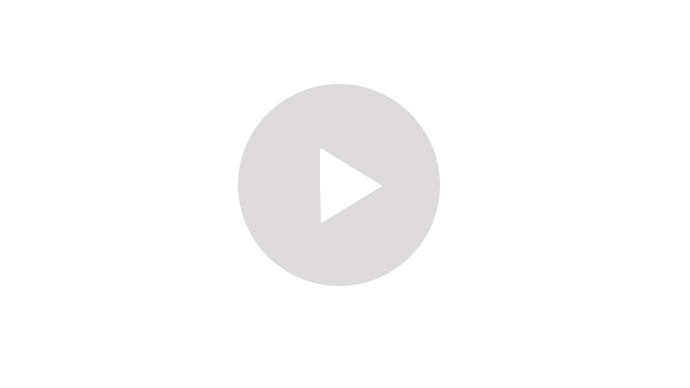
Playback youtube videos in Yellow dog Linux
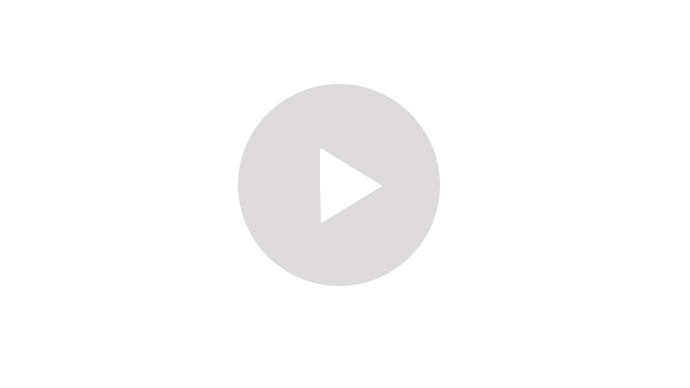
Playstation 3 running Gameboy Advance Gameboy NeoGeo SMS GG
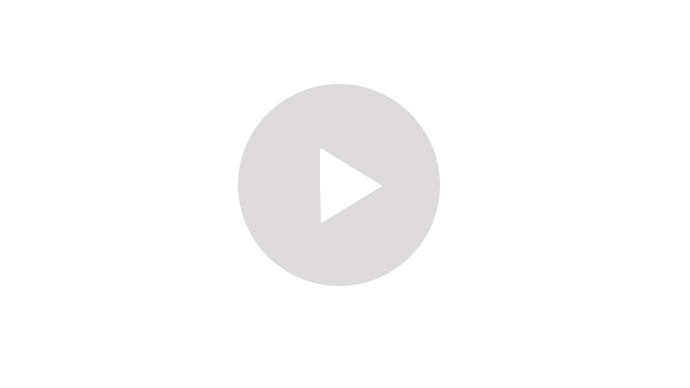
Playstation 3 running MAME in Yellow Dog Linux
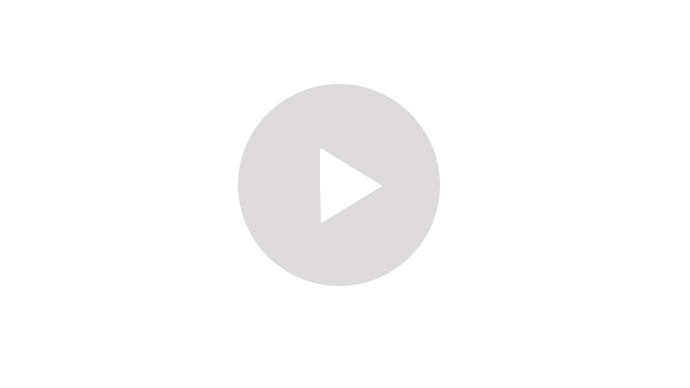
Playstation 3 running fluxbox
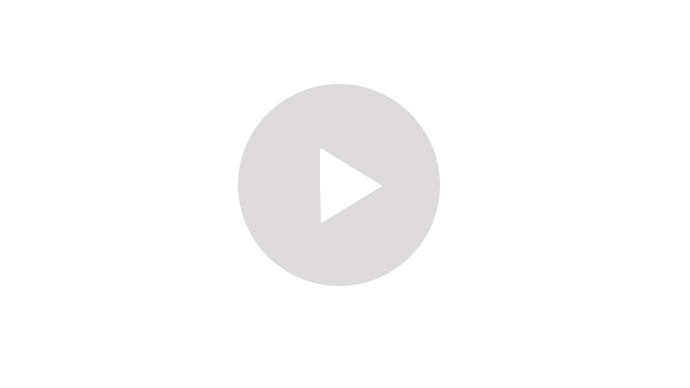
5 things you can do with yellow dog linux
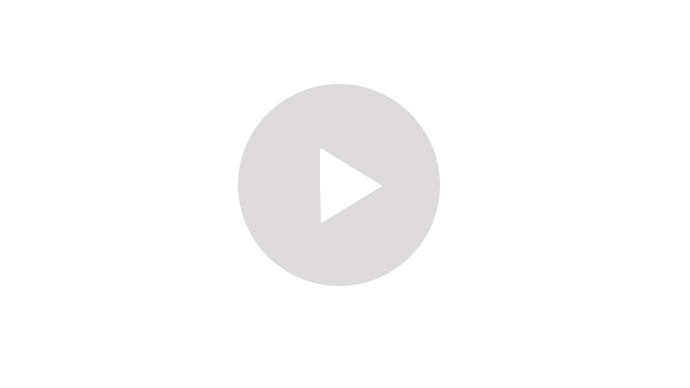
Playstation 3 Stream Shoutcast Yellow Dog Linux
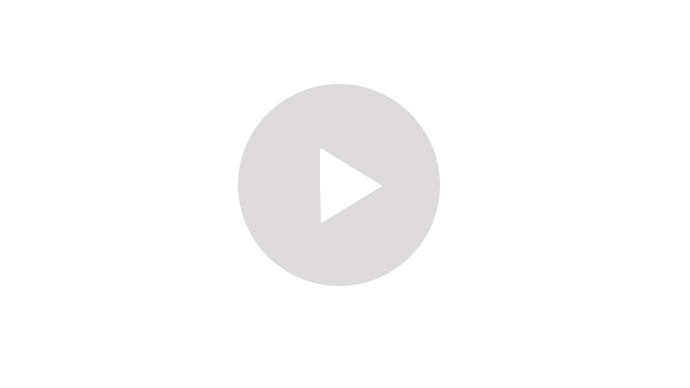
=================================================================
XIV Special Thanks
=================================================================
With out the following this guide wouldnt exist
Yellowdog-board.com;
billb
ppietro
Jaybps3
tcrroadie
spielen-unter-linux.de
cheeky@boinc
PS3forums;
Stunt
Перейдя по этой ссылке вы увидите нечто
Пс-если исправят то напишу тут
Главная > Игры > Xbox 360 > Гонки > Gran Turismo. Коллекционное издание (русская версия)
Десятилетняя Зои Пембертон из Великобритании выставила на интернет-аукцион eBay свою бабушку. В объявлении Зои описывала Мэрион Гудэлл как надоедливую, но приятную женщину со склонностью к разгадыванию кроссвордов. Несмотря на то, что Зои оформила предложение о продаже своей бабушки в шутливой форме, объявление было удалено сотрудниками интернет-аукциона.
По словам Зои, она выставила бабушку на продажу после того, как та неоднократно отвлекала ее различными просьбами от просмотра телевизора.
"Не знаю сколько мы бы могли получить за нее, наверное 99 пенсов", - сказала Зои Пембертон.
Ее отец Томас отметил, что бабушка и внучка находятся в прекрасных отношениях и любят друг друга.
Представитель eBay заявил, что правила аукциона не разрешают торговать людьми, поэтому предложение Зои пришлось удалить. В eBay также отметили, что на объявление поступило несколько откликов, однако какую сумму предлагали посетители интернет-аукциона за Мэрион Гудэлл, не сообщается.
По материалам Лента.РУ
Итак набьем в этом Блоке 10кило постов,думаю возможно!
Пишем на все темы
Ну вообще сабж,стоимость сайта 5 лимонов=) bizinformation.org/ru/www.gotps3.ru
С 24 по 27 сентября в Москве в выставочных залах парка культуры и отдыха "Сокольники" прошла выставка Музыка Москва 2009. Ваш слуга там был, мёд пиво пил, по усам текло, а в рот не попало.

Давайте послушаем, повспоминаем, поделимся впечатлениями =)
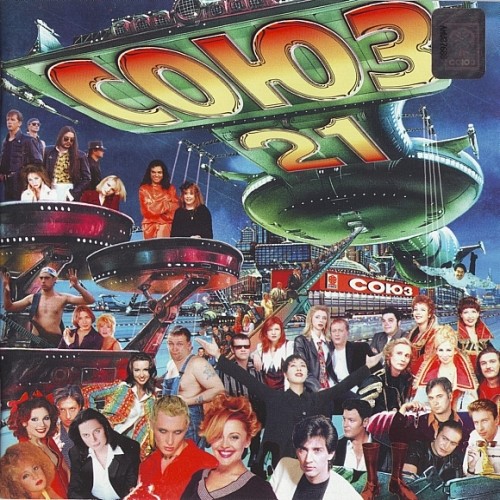
Ну и можно сравнить с сегодняшней попсятинкой =)